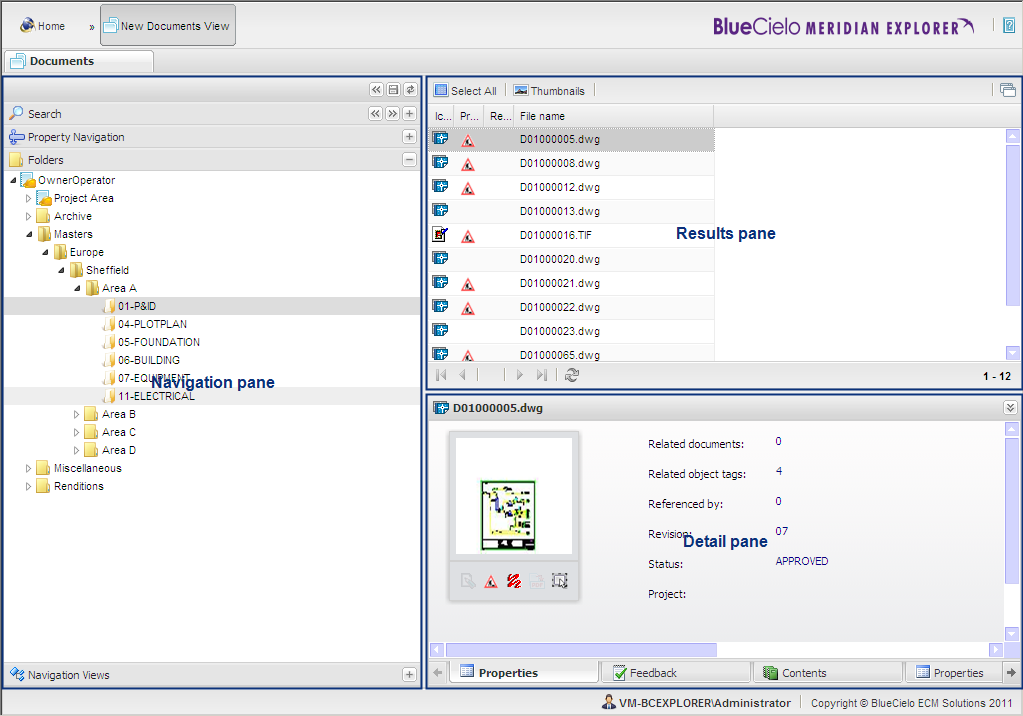
|
|
|
|
|
BlueCielo Meridian Explorer 2012 User's Guide | BlueCielo ECM Solutions |
When you select a view from the Home page or click the tab of an open view page, a view page appears that shows the items that match the view's current property filter. The default data in each view page is determined by the filter that are configured for the view by a system administrator.
Each view page comprises a navigation pane, a results pane, and a detail pane where indicated in the following figure. You use the navigation pane to explore and search the repository. As you explore, the contents of the current selection in the navigation pane are shown in the results pane. The data shown in the results pane can be further filtered as described in Filtering the results list. Selecting an item in the results list shows the item's details in the detail pane.
Note When Meridian Explorer is opened by another application, such as a maintenance management system when the BlueCielo Meridian Asset Management Module is installed, the features in the navigation pane are disabled. This is because the documents that are shown in the results pane are determined by the application that opened Explorer.
Hover the mouse pointer over the different areas in the image below to see the help topics available for this page. Click in an area to display the help topic for that area.
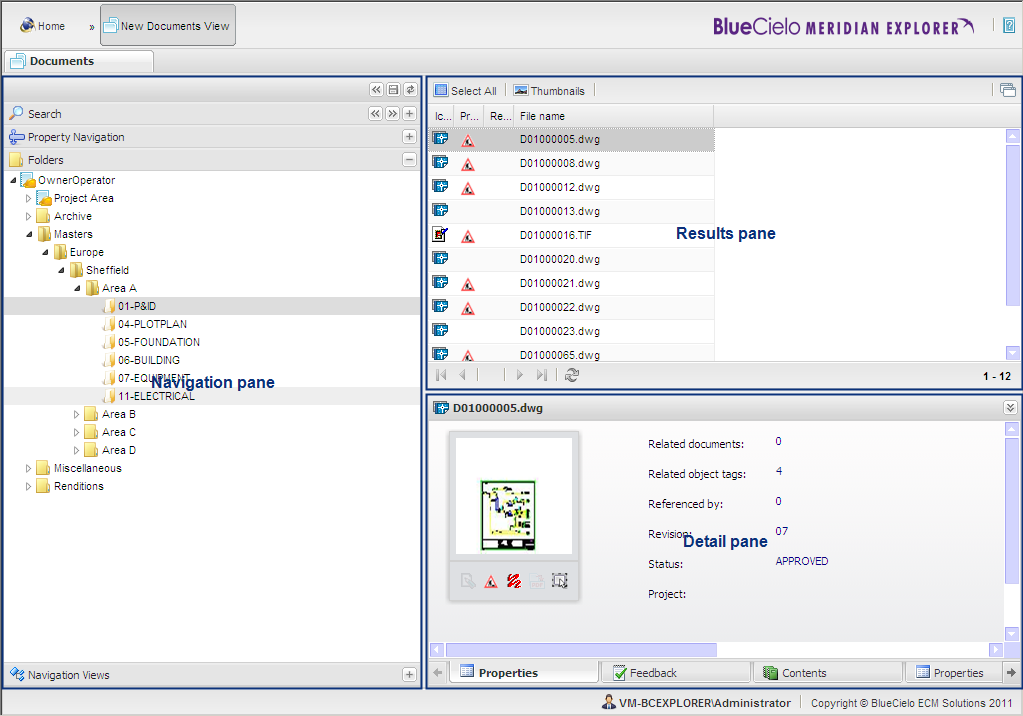
|
Copyright © 2000-2012 BlueCielo ECM Solutions |